Lab 3: Characterizing an Alpine Glacier
Crystal Huscroft
In this lab you will be using your understanding of glacial processes to make observations and measurements documenting and predicting the consequences of climate change for a Canadian alpine glacier. You will learn how to analyze the characteristics of glaciers and glacial landforms from a variety of types and sources of satellite imagery.
Learning Objectives
After completion of this lab, you will be able to
- Make observations, identify, and appreciate the consequences of global warming for alpine glaciers.
- Analyze the characteristics of alpine glaciers in order to later make predictions regarding the future survival of a glacier.
- Summarize and collate Geographic Information System (GIS) point, line, and area information from different platforms into a single GIS project.
- Communicate effectively regarding the impacts of global warming for Canadian glaciers.
Pre-readings
Introduction to Glacial Processes and Landforms
Understanding of the following key terms is required for this laboratory activity:
- Ablation zone
- Accumulation zone
- Annual ice horizon
- Cirque glacier
- Crevasses
- Equilibrium line
- Firn
- Glacial ice
- Glacier toe
- Moraine
- Snowline
- Trimline
- Valley glacier
If you are unfamiliar with any of these terms, look them up before continuing.
Lab Exercises
In the exercises in this lab, you will choose a Canadian glacier and create a report consisting of satellite imagery and commentary regarding the likelihood of your glacier’s survival in the current climate. You will be accessing topographic and satellite information regarding your glacier from the following platforms so that you can discuss factors that have affected your glacier’s behaviour in terms of retreat and the likelihood that the glacier will survive current and future warming:
You will be guided to complete a lab report, which you will save as a PDF.
EX1: Describing a Canadian Alpine Glacier
Step 1: Choose a glacier.
- On Moodle there is a .kml file of glacier open for adoption, please use this list or ask your instructor if you are already familiar with a glacier that you would like to adopt.
- Post the name of the glacier in the wiki on moodle.
- Submit the name and location of you glacier in this survey.
Step 2: Create an oblique 3D view of the glacier.
- Within Google Earth (Web), view your glacier in 3D. Tilt your view and navigate to a view of the glacier that gives a good perspective of the shape and steepness of your glacier, and enough of the adjacent topography to give the viewer an idea of the character of adjacent mountains.
- Create a screen capture of this view and save it as a JPEG file with a file name in the format <1_lastname_firstname_3D_image>. Your glacier should take up the majority of the center of the photo, so that it is obvious as to which glacier you are studying. This image will be Figure EX1.1 of your final lab report.
Step 3: Create a title page, slide and introduction (Figure EX1.1).
- The image in Step 2 will be the image for the title slide in your lab report and Google Earth (Web) presentation. Paste your image into a document that can later be saved as a PDF. Be sure to set up your document to landscape orientation. A sample student assignment can be found in Worksheets.
- Resize the image so that the image and caption for Figure EX1.1 can fit on one page in landscape orientation. Figure 22.1 provides an example.
- Write a figure caption in paragraph form that includes the following information:
a. The glacier’s geographic grid coordinates in decimal degrees (latitude and longitude).
b. The direction of view of the image. What direction (north, east, south, west) is the camera looking in the image you attached?
c. The glacier’s name (if applicable). Many Canadian glaciers are not named. If you haven’t already, you can check if your glacier has a name on The Atlas of Canada – Toporama website.
d. A description of the traditional territories within which your glacier is located. Refer to this website (native-land.ca).
e. A description of the glacier’s location relative to major landmarks like towns, lakes, highways. For example, 30 km northeast of Pemberton.
f. The physiographic region the glacier is located within. Depending on the province or territory where you chose your glacier, you will need to refer to the following reports:
-
-
- British Columbia [PDF] (see Figure 2 in this document)
- Alberta [PDF]
- Yukon [PDF] (chose downloads)
- Nunavut and North West Territories (click to download the zip file of the Physiographic Regions of Canada GSCmap-a_1254A_e_1970_mn01 and open gscmap-as_1254A_e_1970.pdf from the doc folder).
-
g. A description of the main bodies of water that the glacier meltwater feeds. At a minimum, you should indicate the name of the major streams that drain the glacier’s meltwater and the receiving ocean. You can see this by tracing the flow of water from the glacier to an ocean using The Atlas of Canada – Toporama website. Although amnay rivers are not named, the River Runner Global App may help.
h. A description of the image source. The source of all images used in any report should be described.
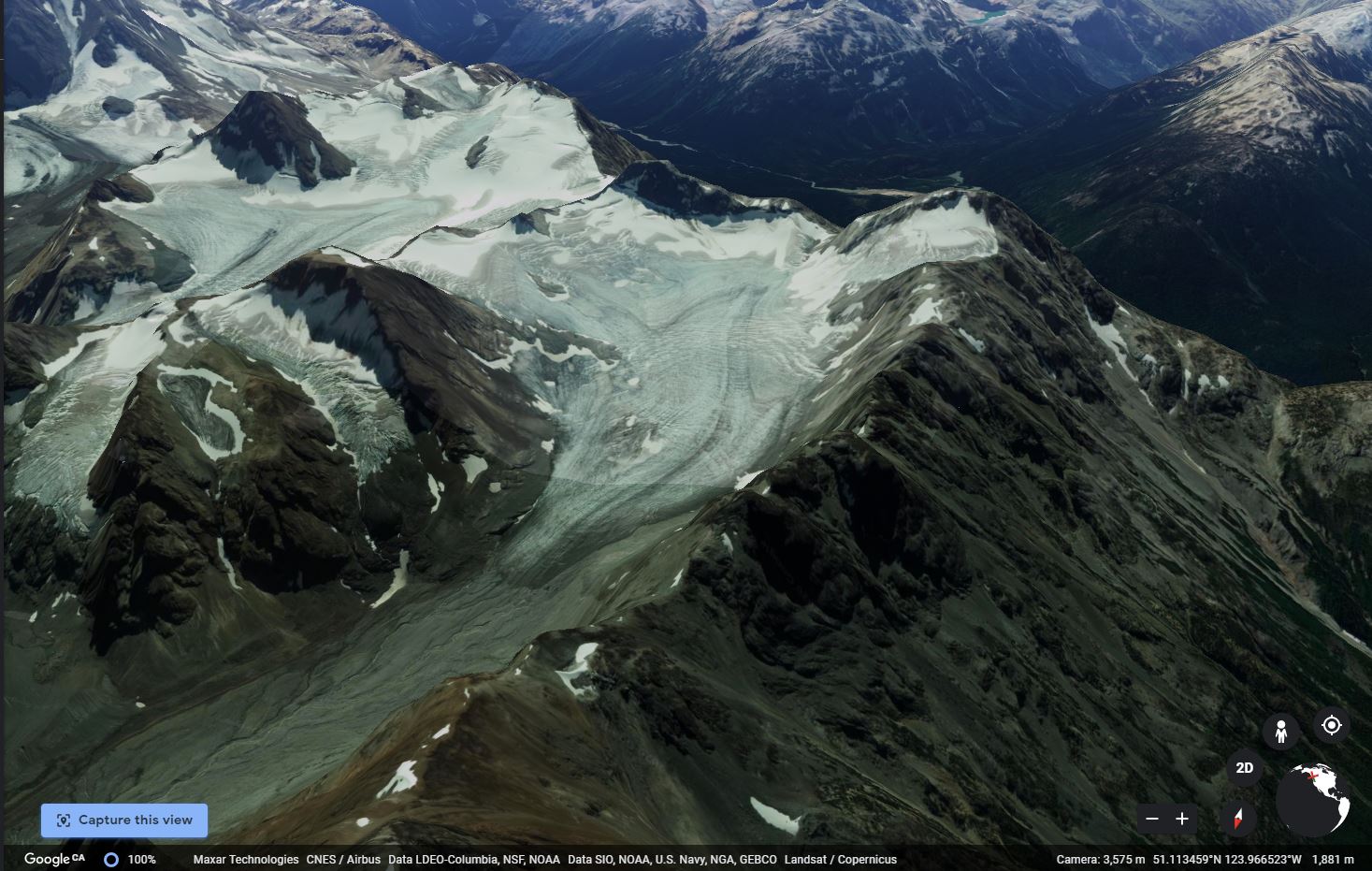
Step 4: Create and analyze a topographic map (Figure EX1.2).
- Figure EX1.2 of your report will be a topographic map with a north arrow and a scale bar of your glacier. Refer to the example Figure 22.2. In order to create the image, within The Atlas of Canada – Toporama, navigate to a view of your glacier that captures the entire glacier from its source area. This can be done by typing your coordinates into the search bar. The coordinates can be entered in decimal degrees or degrees/minutes/seconds. The coordinates must be separated by a space. Latitude (N/S) should be first, followed by the longitude (E/O). The negative sign “-” must be present to indicate west longitude or south latitude. When a valid coordinate is entered, it is displayed in the dropdown menu. Examples of accepted geographical coordinates formats:
- 46 -72
- 46.53 -72.685658
- 46.3,-72.78
- 46 15 00 N -72 30 00 W
- 46d15m00s -72d30m00s
- 46d15m00sN -72d30m00sW
- Using the Measuring and Drawing Tools menu on the left of your window, select a yellow pencil tool and draw a yellow arrow indicating the top elevation of your glacier’s source area as well as a red arrow indicating the bottom elevation.
- Take a screen capture of your image that clearly shows the scale bar, the north arrow, the contours above and below your glacier, your yellow arrow, your red arrow and the north arrow.
- Save this image with a memorable file name. Paste this image onto the next page of your lab report in landscape view so that the image takes up most of the page, but still leaves room for the caption.
- Write a caption for your figure that includes the following:
a. The aspect of the glacier. The aspect of the glacier indicates the direction that the glacier is facing or sloping down towards (north, east, west, or south-facing).
b. The maximum and minimum elevation of the glacier based on interpolating between the contour lines.
c. Whether or not the glacier originates from a cirque or valley glacier.
d. The image source and the date accessed.
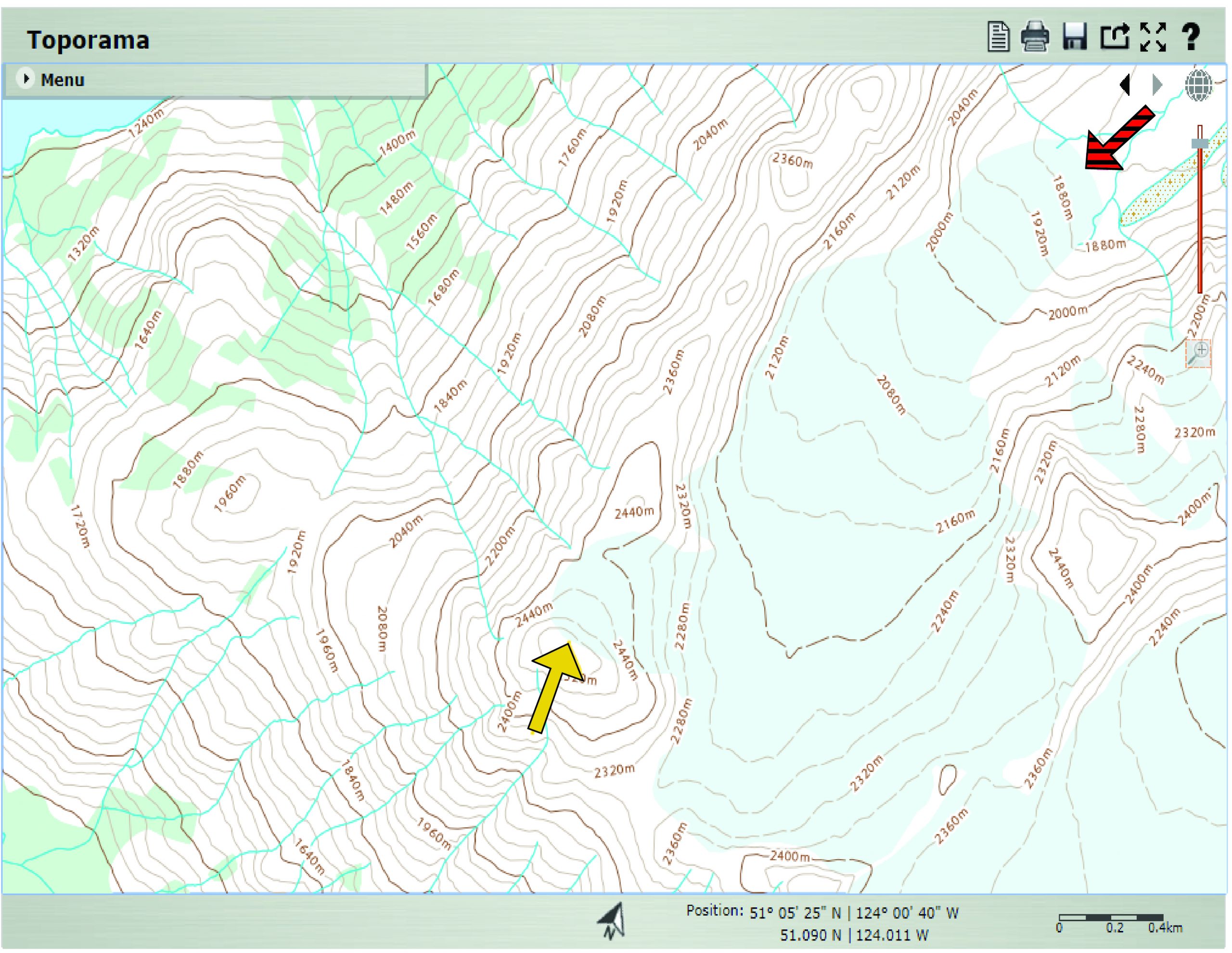
Step 5: Describe the length of the glacier (Figure EX1.3).
- In Google Earth (Web) start a new project and name it <Lastname Firstname Glacier Survival Lab>.
- Create a new line feature by digitizing a centerline for the glacier that extends from the approximate center of the upper extremity of the glacier to the lower extremity. Your line should follow the topography downwards. Your line should parallel the glacier flow direction and any downhill sloping debris bands. Name this feature Glacier length.
- Next, measure the length of this line with the Measure tool (ruler icon on the left side of your screen). While the value of the length is still displayed in a white box, take a screen capture of this measurement including the Google icon, and use the image as Figure EX1.3. Figure 22.3 provides an example.
- Write a caption that describes the length of the glacier to the nearest 10 m, the image source, the date of the imagery if available, and the date accessed.
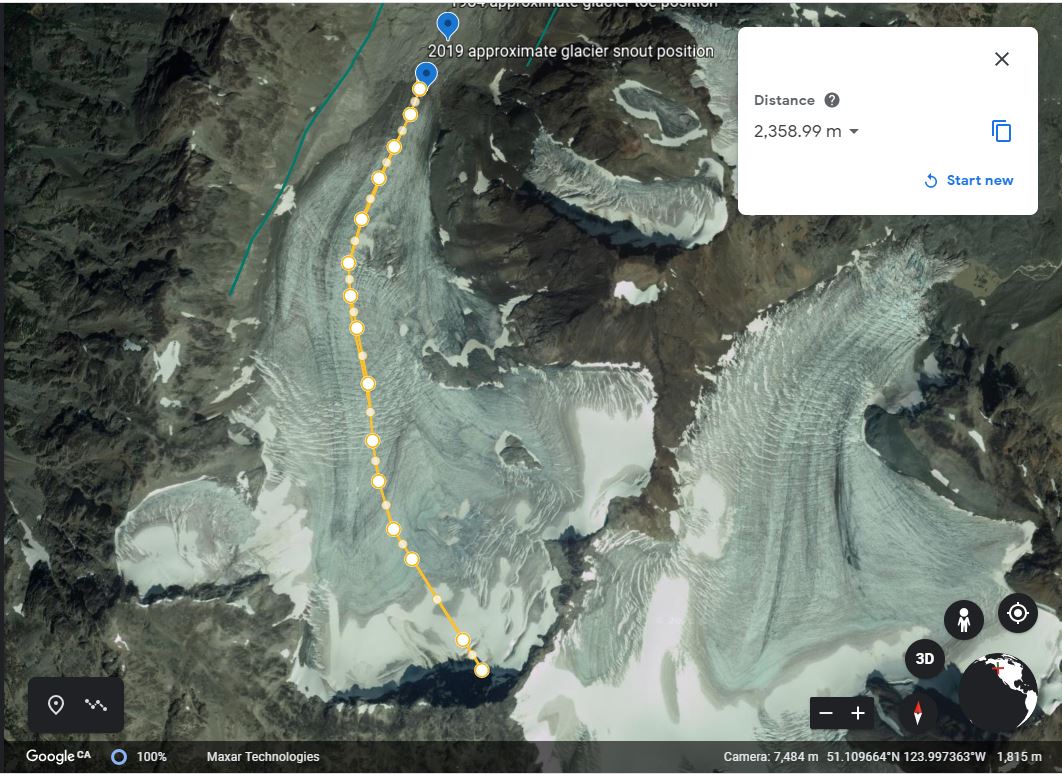
Step 6: Identify evidence of Little Ice Age Glacier extent (Figure EX1.4).
In this figure, you will try to depict any evidence of the past maximum extent of your glacier during the Little Ice Age. The Little Ice Age was a period of cool climate when glaciers in Europe and North America advanced from their current positions. The period spanning from 1100 Common Era (CE) to 1850 CE includes several series of advances. The evidence left on the landscape from these advances includes trimlines and moraines that wrapped around the edges and toe of the glacier.
- Zoom out from the view of your glacier to include the area down slope of the toe of your glacier. Using a yellow line, trace any features you see that could indicate how far your glacier once extended during the Little Ice Age. Create a screen capture of an oblique view that really highlights the Little Ice Age terminal moraines. If you do not see any indicators of past glacier extents (they may be obscured), you do not need to add any features. Just create a screen capture of a view that shows that no moraines or trim lines were observable.
-
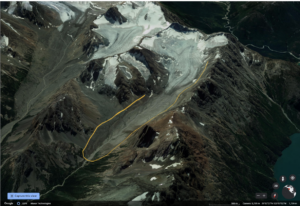
Figure 22.4 Oblique aerial view of terminal Little Ice Age moraines (outlined in yellow). Image Source: Google Earth accessed January 27th, 2023. - If you found clues as to prior glacier extents, measure how long the glacier once was. While the value of the measurement is still visible in a white box, create a screen capture and save the file as <4_Lastname_Little Ice Age>. If you did not see any evidence, create a screen capture of a view that supports your assertion that no features are evident and also save this file as <4_Lastname_Little Ice Age>. This will be Figure EX1.4 in your lab report. Figure 22.4 provides an example.
- Write a caption for Figure EX1.4 that indicates the types of clues you used and a measurement of how long the glacier may have extended during the Little Ice Age. If you did not find any clues, write a caption saying so and indicate the types of features that were absent.
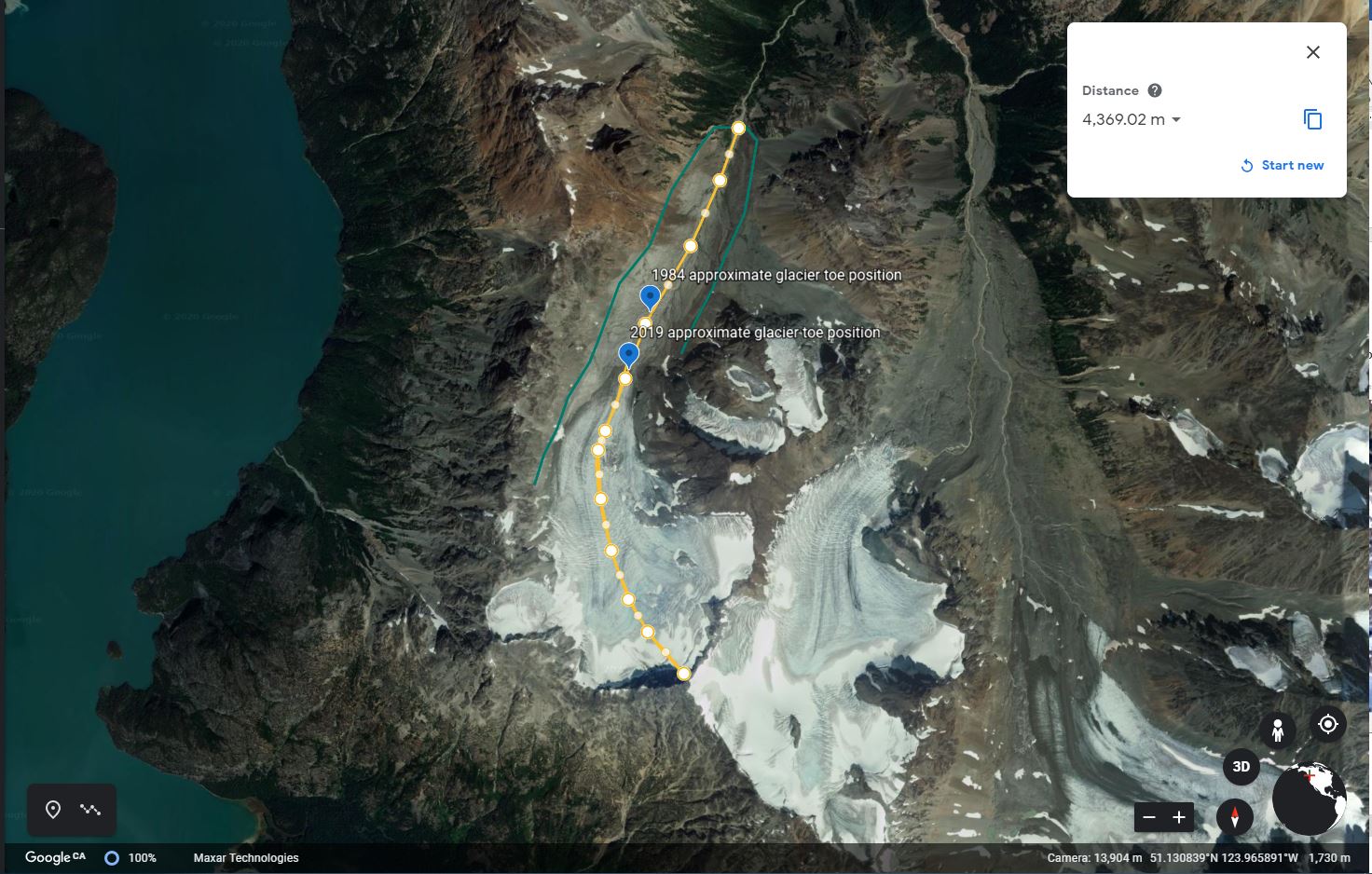
Reflection Questions
- Describe and reflect on why you chose the glacier you did. This is a short description and there is no wrong answer. Just be honest. Maybe you have seen this glacier, maybe you would like to travel there, you are curious what that part of Canada looks like, or maybe your choice was completely random. If you have your own personal picture of the glacier that you would like to share, please include it as Figure EX1.1b. Your lab instructor would love to see it. You can choose to copyright it or release as Creative Commons by using this copyright builder.
- What skills did you acquire in this lab that you value the most?
Report Submission
- Review your text for grammatical and spelling mistakes.
- Export your document to a PDF. Your PDF file needs to be a reasonable size (generally less than 5MB, but ask your lab instructor for details). In order to do this, you will need to reduce (compress) the file size of all of your images to between 150-100 ppi. Be sure to check that you have not compressed the images so much that you are not able to see them clearly on your monitor. For PC users, the compression can be done with MSWord by clicking on the image, choosing Picture Tools – Compress.
Submit as directed by your instructor.
Worksheets
Sample Student Assignment
References
GISGeography. (Last updated 2021, February 27). 5 Free Historical Imagery Viewers to Leap Back in the Past. https://gisgeography.com/free-historical-imagery-viewers/
Pelto, M. S. (2010). Forecasting temperate alpine glacier survival from accumulation zone observations. The Cryosphere 4, 67–75. https://doi.org/10.5194/tc-4-67-2010
Media Attributions
- 23WIL5_EX1.4_obliqueLIA

