Lab 8: Fluvial Geomorphology and Landforms
Adapted from Lab 21 Fluvial Landforms, by Katie Burles and Crystal Huscroft. Laboratory Manual for Introduction to Physical Geography – Second Edition
Crystal Huscroft and Katie Burles
Water in streams is one of the most widespread and important agents of erosion and deposition on Earth. Flowing water has the ability to free rock material, set it in motion, and then transport materials downstream to depositional environments. These stream-related geomorphic processes produce predictable fluvial landforms. While predictable, these landforms are dynamic and routinely shift over time.
This lab activity begins by providing you with satellite views of fluvial landforms around the world through Google Earth (Web). You will then demonstrate your understanding of fluvial geomorphology processes and associated landforms by finding and mapping your own examples of the landforms.
Learning Objectives
Upon successful completion of this laboratory activity, you will be able to:
- Identify fluvial landforms using satellite imagery.
- Apply theory related to the landscape settings of common fluvial landforms to find unique examples.
- Map common fluvial landforms using satellite imagery.
- Describe the process of formation of common fluvial landforms.
- Compose informative figure captions describing scientific phenomena using appropriate vocabulary.
Pre-readings
In order to complete this lab, some background information in fluvial geomorphology and associated landforms, finding fluvial landforms in Google Earth (Web), and attribution guidelines for using Google Earth content is required. Please review the terms in table 8.1 in your textbook such that you are able to use them in your lab descriptions.
Key fluvial landforms that you will learn to identify in this lab are defined in Table 8.1.
Instructional Tour in Google Earth (Web)
The exercise in this lab requires you to identify fluvial landforms in Google Earth (Web). Before commencing the lab exercises, follow the steps below to complete the Instructional Tour: Fluvial Geomorphology Lab [KML] to learn more about how to find and draw the fluvial landforms you will include in the virtual guided tour you will produce.
Step 1: Download the KML file Instructional Tour: Fluvial Geomorphology Lab [KML] to your computer. The file is also posted on Moodle. Remember, your computer may try to open the file. However, you will need to direct the website Google Earth (Web) to open it.
Step 2: Open Google Earth (Web). Select File, create a Import KML/KMZ file and find your file (likely in your downloads folder).
Step 3: Select Present. Take your time to zoom in and out at each location to view the specific examples. Please note there is no audio for this tour.
Alternatively, view this PDF that contains screen captures of the Instructional Tour.
Attribution Guidelines for Using Google Earth Content
All users of Google Earth content must follow specific attribution guidelines. Students submitting screen captures of all stops on the virtual tour created in EX1 must therefore follow attribution guidelines for using Google Earth (Web) content.
Screen captures must include the Google logo and third-party data providers in the imagery (Figure 8.3). This attribution information is shown on the bottom of the screen. The size of the attribution text must be readable for the screen capture.
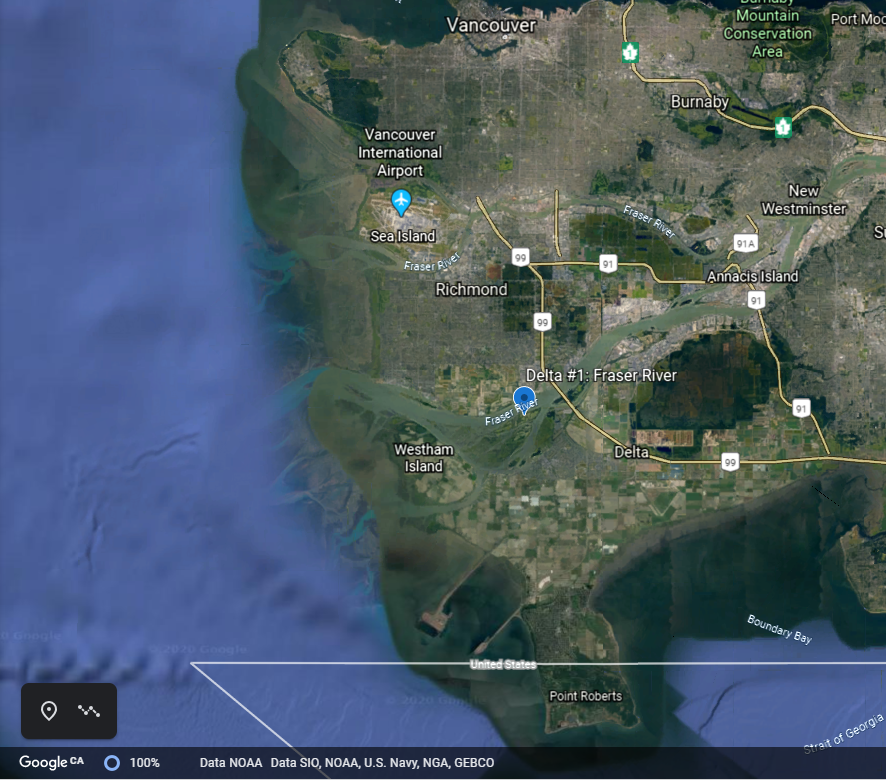
Lab Exercises
This lab comprises an exercise that result in creating a visual photo album with captions of fluvial landforms that will feed into both a report in PDF format and a untimed repeatable Moodle Quiz that is used as a Dropbox for marking. The submitted report will include a series of required figures with captions.
- In EX1 you will create a photo album with captions and save your work using a virtual guided fluvial landform tour in Google Earth (Web).
This lab assignment will take 2-3 hours to complete. The length of time will depend on familiarity using Google Earth (Web), background understanding of fluvial landforms.
Note. Step 5 is required for your tour to be graded. You will receive a mark of 0 unless Step 5 is complete.
EX1: Create a Guided Fluvial Landform Tour
Create a virtual fluvial landform tour in Google Earth (Web) that includes:
- Ten(10) fluvial landforms in listed order (refer to Table 8.2). Each landform will be a stop on the tour, and
- A detailed description of how each landform formed with clear evidence and observations. Consider any human interference or land use near the landform.
Some background research may be required to find good locations of various fluvial landforms. Locations must not replicate examples in the Instructional Tour.
Step 1: Create Project
Open Google Earth (Web). From the Projects menu on the left of the screen, select New Project. In the drop-down options, select Create KML file. Click on the pencil icon to edit the title to include your last name, then first name, student number, and lab number (e.g., <Doe Ximena c0453993 L19>). The Project will be the basis of the Guided Fluvial Landform Tour.
Step 2: Familiarize Yourself With Google Earth (Web)
In particular, learn to:
- Navigate in Google Earth (Web) with the tools available on the bottom right of the screen:
- Zoom in and out using the – and +
- View imagery in 2D or 3D
- Change the cardinal direction of your view using the compass arrow
- Create New Feature. If you would like a demonstration, watch the video Google Earth Tutorial: Adding Features [YouTube]. There are lots of icons available to customize placemarks, lines, or shapes. Learn to use:
- Add Placemark to add a point in the tour; and
- Draw line or shape to clearly outline, identify and sketch the landform.
Step 3: Finding each fluvial landform
If you know where to find the first feature (a braided stream), zoom to it manually, or else use the Search tool on the left of the screen (type in the place name or coordinates (Lat/Long) and press <Enter> on your keyboard). (see Table 8.1).
Identify the examples of the fluvial landform you find as follows:
Note: Landforms #2-5 and #6-8 can be all at in the same vicinity.
- Braided stream (Feature #1) – draw a bright orange outline around a section of river in the field of view that is braided with no fill.
- Try to find a location around the world that you can find features 2, 3, & 4 all in one area to make a clear screenshot.
- Meandering stream (Feature #2), – trace the path of the thalweg bright orange around at least two meanders
- Point bar (trace the point bar, #3) – outline the pointbar with a bright orange closed shape with no fill
- Cut bank (trace the cut bank, #4) – outline the cut bank by tracing a line along it in bright orange
- Try to find a location around the world that you can find features 5 in the same or new area
- Neck (draw a line between the two meanders to distinguish the neck in bright orange , #5)
- Try to find a location around the world that you can find features #6 & #7 in the same area
- Cut off (draw a line along the location where a meander has been cut off from the stream in bright orange , #6)
- Oxbow lake (outline the oxbow lake in bright orange , #7)
- Try to find a location around the world that you can find features #8 for a single clear screenshot
- Meander scar (outline the meander scar in bright orange #8)
- Try to find a location around the world that you can find features #9 for a single clear screenshot
- Delta (outline the boundary of the delta in bright orange , Feature #9)
- Try to find a location around the world that you can find features #10 for a single clear screenshot
- Fluvial fan (outline the boundary of the fan in bright orange , Feature #10).
Follow the instructions below to create new features.
Step A: To add a stop to your tour, click on New Feature.
Step B: Select Draw line or shape to outline the landform, and click on the map. Each fluvial landform must be carefully outlined to demonstrate your understanding.
Step C: In the Save to project box, type the name of the landform and your last name (e.g., Meander scar, Doe) into the Place title box.
Step D: Click Edit place. Select an appropriate colour with at least 4px size border. Do not include shading within the shape. Set fill colour to 0%. Adding fill colour will make it difficult for your instructor to view your landform.
Step E: Repeat steps A – E for each of the 11 features. Note that Google Earth (Web) autosaves your work; you do not need to manually save the Project at any point.
Step 5: Protect academic integrity
Please note that the locations you choose must be registered in the surveys at the bottom of the Moodle page or they will not be counted. This ensures that each student finds a unique location and supports academic integrity.
Step 6: Create Your Lab Report.
Once the tour is complete,
- Open a Word document and set up the document so that it displays in landscape mode.
- In Word, use the menu 0ptions Layout – Orientation – Landscape with images taking up at least 75% of the area of the page.
- Save screenshots of each landform/set of landforms and paste them into a MS Word document.
- Excellent screen captures (images of your landform) should be textbook quality so that other students could learn from it.
- Add a caption for each image. For example:
- Each caption must have,
- Figure number
- Fluvial landforms present
- Geographic names in the description
- Description specific to figure
- Latitude and longitude in decimal degrees
- Attribution
- For Example
- Figure 1. Braided Stream. <<Insert description>>. << Insert latitude and longitude in decimal degrees>>. Figure courtesy of Google Earth.
- Each caption must have,
Step 7: Submit your report (PDF) and tour (KML).
Remember that your report will not be marked unless you complete step 5.
Fluvial Lab Instructional Tour

